
New Language Creation
Why should I use this form?
This form is used to create new language in the Adrenalin application. When a new language is successfully created in the application, a new field ‘Language’ will appear in the Login page and on the top band next to ‘Themes’ field.
What are the Pre-requisites?
N/A
Who can access this form?
This form shall be visible to all employees to whom the visibility is given in Setup HRMS à Module Role Mapping/ Module Administration.
How to access this form?
Administration à Setup HRMS à Create New Language.

1. Enter Language Code & Language Name.
You can get the Culture code for the new language by clicking the ‘Click here to know the culture information’ link. On clicking the link, the language codes will be shown in a popup window, as shown here:
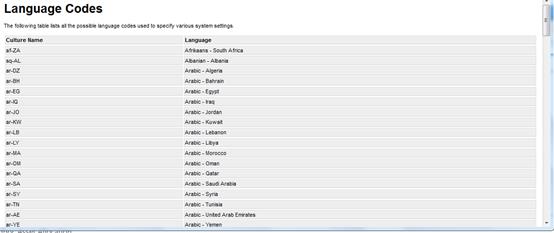
2. Copy the culture code for the language that you are going to create and close the window.
3. Paste the copied culture code in the Culture Name field.
4. Is Active – this option facilitates to activate/deactivate a language. If this field is not selected then it means that the language is not active.
Migrate option
· Create Menu – selecting this option would migrate the menu names into the new language.
· Create Two field master – selecting this option would migrate the Two field master form into the new language.
· Create Labels & Messages – selecting this option would migrate the labels and messages into the new language.
|
When a new language is created, it is recommended to select all the Migrate options, so the menu, Two field master and Labels and messages are also shown in the new language. |
Click [Submit] to save the new language.
Click [Reset] to refresh the form.
Appropriate language translations should be made in the Label Editor and Message Editor forms.